How to create File system repository in Moodle, so that you can upload files via FTP
The file system repository allows access to files which have been uploaded (e.g. via FTP) into designated folders on the server. Here I will show you how to create a folder/repository where you can upload files using FTP. Once a repository has been created and files uploaded to it, the files can be made available within the file picker for use within a course.
STEP 1 : Creating folders for your file system repositories
- Find the moodledata folder on the server (It's on the root)
- Inside it, create a folder called "repository"
- Inside that folder, create as many folders as you need, named appropriately. (This is the place where you will upload your files using FTP)
STEP 2 : Enabling the File System repository plugin
- Go to Settings > Site administration > Plugins > Repositories > Manage Repositories
- Select from the drop down next to File sytem "Enabled and visible"

- Click Settings. There are two check boxes which may be set, These control the appearance of the 'Create Instance' menu item within the settings for all courses and if the second box is checked the create instance menu item appears within a users profile. See notes 4 and 5 below.
STEP 3 : Setting up a site-wide file system repository
- Once the repository is enabled as above, click on the "Settings" link to the right.
- Scroll down to Repositories instances of the site
- Click 'Create a repository instance' button
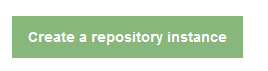
- Give it a name and (if there are several folders on the server) choose from the dropdown the one you want. Click Save
- It will now be available in the file picker in all courses.
NOTE: Just repeat the process to get more than one site wide file system repository
------------
Fore more visit https://docs.moodle.org/22/en/File_system_repository